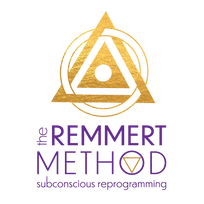We've tested this system extensively and it works very well. However, things can (and probably will) happen, right? If the little tech gremlins decide to get feisty, please hang in there with us. We WILL get it resolved.
IMPORTANT: Please follow these guidelines to have the best webinar experience:
1. Keep Your Webinar Link Handy - Use the link provided in the confirmation email you receive from us.
2. Refresh or Re- Join - If you can't see or hear me, or you get bounced from the webinar for any reason, you will want to refresh your screen by clicking the blue refresh button in the dark bar at the bottom of the screen.
IMPORTANT: Please follow these guidelines to have the best webinar experience:
1. Keep Your Webinar Link Handy - Use the link provided in the confirmation email you receive from us.
2. Refresh or Re- Join - If you can't see or hear me, or you get bounced from the webinar for any reason, you will want to refresh your screen by clicking the blue refresh button in the dark bar at the bottom of the screen.
3. Prepare your Browser - While most any browser works, we recommend Google Chrome as your internet browser.
If you attend the webinar on a wireless connection, you may experience some buffering and pixelation issues or see fuzzy or blurry video, especially in the first few minutes or if you have other apps running at the same time.
Streaming video is very demanding on your internet connection. Try an encourage other people who are on the same connection to refrain from downloading large files or streaming video (this includes Netflix or Xbox live) during the duration of the webinar. This will greatly improve your picture and audio quality.
5. Close Other Programs - Close down all software, apps, and browser tabs on your device, except what you are using to view the webinar -
This will insure that you don't have any hardware or software conflicts that could bounce you off the webinar and frees up as many of your machine/device’s resources as possible for the best viewing experience.
Some programs that can impact the quality of your picture are things that sync in the background, like Dropbox, Google Drive or Evernote. For best results turn them off until the webinar is over.
6. Raise Your Hand - We may decide to invite guests to raise their hand and join the webinar live to ask a question.
If you are selected, you will need a camera, and a microphone. A webcam will work. You must also use earbuds or a headset, or it could causing echoing for the viewers. If you don't have any of these, please stick to using the chat to ask a question and do not raise your hand.
Read more about How to Request to Speak
7. Will there be a Replay? - If you sign up and cannot join us live, you will receive a replay email with your links to watch the session on demand, whenever you like. Or, you can replay the entire presentation using the same link you got when you registered.
Access to the webinar replay will be available for 3 days so make a point of catching the replay soon after the live show.
Enjoy the webinar!
- Download Google Chrome for your DESKTOP or LAPTOP here: https://www.google.com/chrome/browser/desktop/index.html
- Download Google Chrome for your MOBILE device here: https://www.google.com/chrome/browser/mobile/index.html
If you attend the webinar on a wireless connection, you may experience some buffering and pixelation issues or see fuzzy or blurry video, especially in the first few minutes or if you have other apps running at the same time.
Streaming video is very demanding on your internet connection. Try an encourage other people who are on the same connection to refrain from downloading large files or streaming video (this includes Netflix or Xbox live) during the duration of the webinar. This will greatly improve your picture and audio quality.
5. Close Other Programs - Close down all software, apps, and browser tabs on your device, except what you are using to view the webinar -
This will insure that you don't have any hardware or software conflicts that could bounce you off the webinar and frees up as many of your machine/device’s resources as possible for the best viewing experience.
Some programs that can impact the quality of your picture are things that sync in the background, like Dropbox, Google Drive or Evernote. For best results turn them off until the webinar is over.
6. Raise Your Hand - We may decide to invite guests to raise their hand and join the webinar live to ask a question.
If you are selected, you will need a camera, and a microphone. A webcam will work. You must also use earbuds or a headset, or it could causing echoing for the viewers. If you don't have any of these, please stick to using the chat to ask a question and do not raise your hand.
Read more about How to Request to Speak
7. Will there be a Replay? - If you sign up and cannot join us live, you will receive a replay email with your links to watch the session on demand, whenever you like. Or, you can replay the entire presentation using the same link you got when you registered.
Access to the webinar replay will be available for 3 days so make a point of catching the replay soon after the live show.
Enjoy the webinar!
© COPYRIGHT 2016 ALL RIGHTS RESERVED.